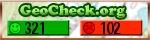The cache is NOT at the posted coordinates
About This Series
This Calgary Puzzle Solving 101 Series (CPS101) is based on the original Puzzle Solving 101 Series by ePeterso2.
The first 12 caches in this series help you build your puzzle-solving skills. Each contains a lesson focusing on a specific skill, examples of how to use that skill, an actual puzzle to test that skill, and a cache to find as a reward. Study the lesson, solve the puzzle, and you'll have the location of a cache.
When you enter correct coordinates into the geochecker, a piece of information will be revealed that is required for the final exam (the 13th cache in the series).
Lesson 2: Tactics
Introduction
In this lesson, we'll get into some of the general methods used in trying to crack open a puzzle cache. Not all of these methods apply to every puzzle cache, but solving just about every puzzle cache usually requires at least one or more of these approaches.
Coordinates
The typical solution to a puzzle cache is a set of coordinates. Sometimes the expected format is given in the description, but good puzzles often leave that up to you to figure out. So, to solve the puzzle, you have to have a good idea of what you’re looking for.
Cache coordinates, as you know, are typically listed in the following format:
N/S DD° MM.MMM’ E/W DDD° MM.MMM’
Where “N/S” is “north” or “south”, “E/W” is “east” or “west”, “DD°” is degrees and “MM.MMM’” minutes (rounded to the thousandths place).
Puzzle writers often often leave out things like punctuation and spacing as a means of obfuscating the answer. Typically, that means running all 14 digits (for longitudes of less than 100°) or 15 digits (for longitudes of more than 100°) of the solution together. Alberta is entirely west of W 100°, so ignore the case of 14 digits for the remainder of this lesson.
The upshot is this: if you see or suspect that the solution has a pair of answers, that’s a good sign that it’s probably the pair of coordinates (one latitude and one longitude).
Alternate Formats
Sometimes, puzzle cachers use alternate formats for their solutions, just to keep you guessing. The method of specifying a location on the globe is called a geographic coordinate system. All of these formats are just different ways of saying the same thing in this system – they can all be used to reference the same location, just in different ways.
Instead of DD MM.MMM format, you might see a solution in DD.DDDDD format, which is in degree and fractions of a degree. Or DD MM SS format, for “degrees minutes seconds”. You may even see Universal Transverse Mercator or “UTM” coordinates used in the solution (cache coordinates are listed in UTM format on the cache page, just below the latitude/longitude).
Puzzle Cache Proximity (aka “The 2-Mile Limit”)
The cache placement guidelines for newer caches require the final location of a puzzle cache to be less than 2 miles from its posted coordinates (unless the cache page states otherwise). This is known as the 3.2 kms limit in Canada. This limit naturally limits the possible solutions to your puzzle.
In the vicinity of this cache (N 51° W 114°), one minute of longitude or latitude is approximately equal to one mile. Suppose a puzzle cache has posted coordinates of N 51 05.000 W 114 05.000. Without knowing anything else about the solution, the two-mile limit means that the final has to be somewhere between N 51 03.000 and N 51 07.000, and between W 114 03.000 and W 114 07.000.
In that example, notice that the first three digits of the latitude (N) are always “5 1 0”, and the longitude (W) are always “1 1 4 0”. Now you’ve got something to watch for in the solution – if your solution leads you to a pair of number sequences and the first sequence starts with “510” and the second sequence starts with “1140”, then you’ve probably found the key to solving the puzzle. If you get “551” or “1135” for that example, you know right away that can’t be the right answer.
Visualize your solutions
You can use Google maps to draw a marker on the map for a solution or to determine the distance between two points. A more accurate alternative is to use an online calculator to calculate the distance between the posted coordinates and your solution. If you have many possible solutions, you can use www.gpsvisualizer.com. This site allows you to show your own data points on a map. For each of these points you can specify a circle so you can see if a solution is within the given limits.
To try this out, open this link and locate the box that is labeled: "Or paste your data here". Then paste the following in that box:
latitude ,longitude ,name ,circle_radius
N 51 01.000 , W 114 08.000 , posted , 2 miles
N 51 01.532 , W 114 08.842 , A , 0 m
N 51 00.826 , W 114 04.856 , B , 0 m
N 50 59.944 , W 114 06.089 , C , 0 m
and press the "Draw the map" button. This will open a new window with the map. From this map you will see that:
- A is within the 2 mile limit (but in somebody's back yard)
- B is outside of the limit
- C is in the reservoir
This is a quick way to quickly prune out false solutions, either because they are outside of the limit, or because they are in unlikely places. To validate possible hiding spots it sometimes helps to look at Google Streetview. Keep in mind though that that is not available everywhere.
Cache Page Content
Any part of the cache page can be used to conceal information or provide hints to the puzzle solver. If you’re stuck on a puzzle, be sure to check out all of the possible hiding places on the page for clues.
The parts of the cache description page that can be modified by the owner include:
- Cache name
- Cache owner’s name (did you know you can modify that?)
- Related web page
- Background image URL
- Short description
- Long description
- Hints
- Log entries
Look Up Terms You Don’t Know
If you’re not familiar with a word in a cache description, look it up. Google and Wikipedia are two of the most powerful tools that a puzzle solver has at his or her disposal.
Be somewhat cautious about interpreting the results, though – especially from Wikipedia. Since anyone can publish anything they want on the Internet without checking its accuracy, you may run across incomplete or incorrect information in your results. If you can, cross check your information against a few other sources, just to be safe.
Images and Links
Many puzzles use images on the description pages. These images may contain the puzzle elements, but they may also be decoys – the real puzzle information might be contained in the properties of the image. To view an image’s properties, right click on the image, then click Properties. A dialog box will appear that has the URL of the image, its size, its title (which appears when you hover your mouse over the image), and its alternate text (which appears when the image doesn’t load for some reason). These might give you valuable clues to the solution. The image itself can also contain information with in the image information. Image Viewers can be used to view such informaiton.
Also, pay attention to links in the text as well as for clickable links on the page. An image normally has a border around it that changes color to indicate it’s a link, but the puzzle writer can turn that border off. Don’t be afraid to click on anything and everything you see.
Use the Source, Luke
Some puzzle cache descriptions are more than just plain text. They are written to appear nicely in your web browser and may include text in different colors and sizes, images, tables, and more. Sometimes, the page source may contain hints that can guide you to the puzzle's solution.
To view the page source, go to the cache description page in your web browser, right-click on the page, and select View Source (IE) or View Page Source (Firefox). Alternately, you can go to Main Menu > View > View Source. A window will appear that contains what may look like a bunch of strange computer instructions, which, in fact, is exactly what it is. The language of those instructions is called HTML, and it is a digital description of how to draw the cache description page.
In addition to the human-readable text that appears on the description, you will also see computer instructions called “tags”. Each tag starts with a “<” character, followed by a word (the “type” of the tag), some other parameters for that tag, and ends with a “>” character. Firefox will color-code the tags and their values to make it easier to read.
Most of the cache description content is in a section of the "Long Description" section of the HTML source. You can find that section by looking for the string "LongDescription" on the source itself - use the Ctrl-F key in the page source window to bring up a search dialog box.
To see if the background has been modified, search for the "<body" tag in the HTML source. If the body tag contains the text background=[url] then the default background has been replaced by the image specified by [url]. Sometimes this has been done as decoration for the web page, sometimes the image contains a clue to solve the puzzle.
Practice Puzzles
If you really paid attention to the content of this lesson, you should be ready to try these local examples of tactics challenges.
Puzzle 2: Basic Training