Welcome to Hampton Roads' second ever Wherigo cache! Your adventure today should take you on a pleasant little hike of about half a mile around a wonderful hidden gem of Norfolk: the Hermitage Museum Gardens. It is a piece of interesting local history. Please be aware before you start that this cache is only available 10 AM - 5 PM Monday-Saturday, and 1-5 PM on Sunday. The gates close and lock promptly at 5PM, so make sure that you are off the grounds before then! You must respect these opening times.
Also, in the unlikely event that there is snow on the ground, this wherigo may be very hard or even impossible to complete.
There is an unactivated Wherigo micro-geocoin in the cache for FTF prize!
Congratulations to TheCuppFamily and Lacey1961 for braving the snow for the FTF!
Are you a Wherigo Veteran? Go ahead and download the cartridge here and have at it! Is this your first Wherigo? Then read on and everything will be explained!
Now, some of you may be asking yourselves "What is a Wherigo cache?" Wherigo is a system for creating and playing GPS-enabled adventures in the real world. It uses GPS technology to lead you to real locations where you then play games and interact with virtual objects to complete an objective.
- The first thing to do is to is prepare your device. Either make sure you have a wherigo-enabled GPS unit, or download the apps for your android or iPhone. Don't worry about your phone's GPS accuracy, it will most certainly be accurate enough for this cache.
Apps: iPhone Wherigo app; Android WhereYouGo app; Pocket PC Wherigo player
- Once you have your device ready, download the Wherigo cartrige for this cache, available here. Be sure to choose the correct format: Garmin Colorado, Garmin Oregon, Garmin Nuvi 500, or Pocket PC (which would apply for both Android and Apple smartphones).
- Then transfer the cartrige on your device. For phones, either connect your phone to your computer and transfer the file, or use a cloud storage to make the transfer.
- Once it's on your device, pull it up in the appropriate app. See the list of apps above.
- Find the starting zone and start your adventure! For this cache, there are 2 questions to answer in each zone. When answering, know that spelling counts but capitalization does not. Use digits for numerical answers. Have fun!
Still confused about what to do? Take a look at our Extensive Walkthrough below for more in-depth information on how to play a wherigo!
There is no fee to enter the Hermitage Gardens. If you wish enter the actual museum there is a fee, but you do not need to enter the museum to complete this cache. Before you start the wherigo, you can enter the main lobby of the museum to pick up a free map of the gardens, with all the walking paths marked. The wherigo will use several areas that are marked on this free map.
Feedback is a good thing!
Because Wherigo is in its growing stages, your feedback is invaluable. Any insight about your experience (good or bad) will help us fine tune the wherigo cartridge while helping determine whether or not to continue creating additional Wherigo caches. So please let us know if you run into any unanticipated problems, or something is not working right. We have tested the cartridge extensively in a simulator and on two different devices, but you never know what bugs you might find.
Many thanks to mbbaumann for beta-testing the cartridge!
Respect the grounds!
This cache has been placed with the full permission of the Hermitage Museum and to the full knowledge of their groundskeeper. Please be respectful of other visitors and cautious of the muggles around, who you may see painting pretty pictures.
Extensive Walkthrough
Still confused about wherigos? Still wondering how to operate the apps? Don't worry, here is a more in-depth walkthrough! It is based on the android app (WhereYouGo), so it might look slightly different from your app if you are using the iPhones or a GPS, but the general gist of things should be clear anyway.
To learn more about wherigos, take a look at the Wherigo FAQ for additional information or you can jump right into Wherigo.com to learn more about Wherigo GPS-enabled adventures, Play Anywhere cartridges, and the growing number of Wherigo geocaches.
To use the WhereYouGo app, install the app on your android phone (see the link to the app above). Once installed, download the cartridge to the phone; you can use a cable connection or a file transfer service such as dropbox or an email service. There will be a folder on your phone named "WhereYouGo". It may be located in the subdirectory for your external memory card (e.g., /external_sd/WhereYouGo). Transfer the cartridge to this folder, then open the app itself. You should see a screen like the one below:
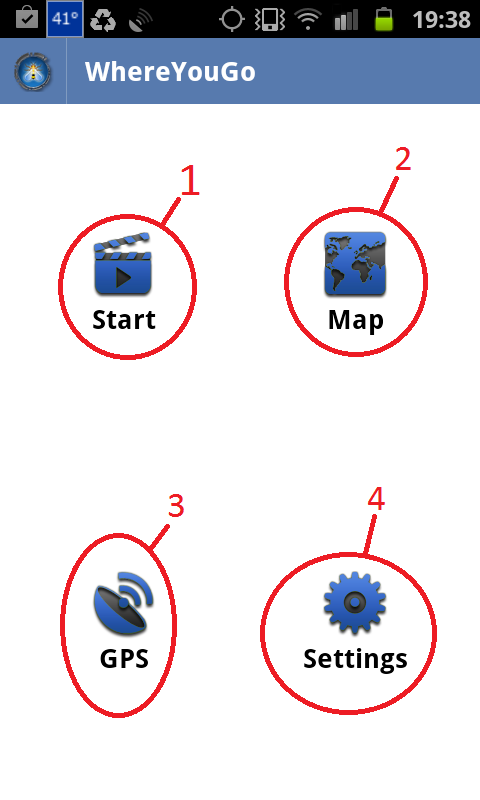
You have four options on the start screen. 1. Start playing a cartridge. 2. Show a map of the area. 3. Enable/Disable the GPS of your phone (make sure this is enabled!). 4. Change your settings. Click on option 1; Start.
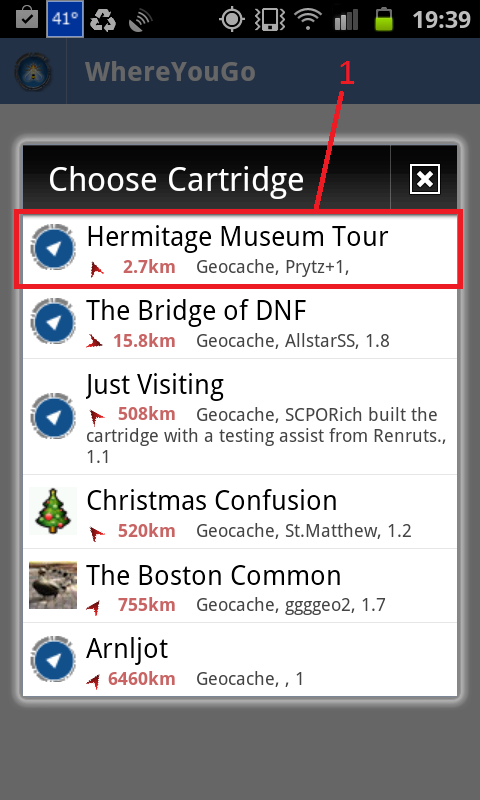
A list will appear with all the cartridges stored on your device. If a cartridge does not appear here, it is likely not in the correct folder on your phone. If you have saved the cartridge for this geocache on your phone, it should appear in the list. Click on (1) "Hermitage Museum Tour" to continue.
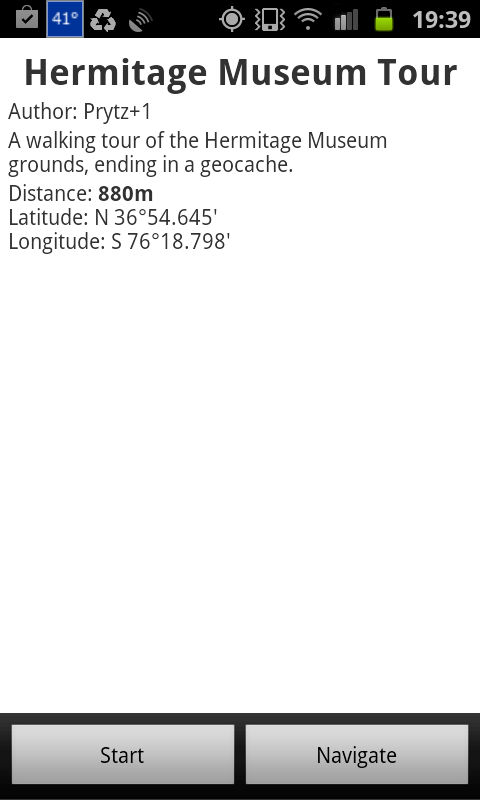
When you click a cartridge, a general information screen will show. It will show the title (Hermitage Museum Tour), the author of the cartridge (Prytz+1), a brief description (A walking tour of the Hermitage Museum grounds, ending in a geocache.), and finally the distance to the starting coordinates and the coordinates themselves, which are most likely the posted coordinates on geocaching.com, not the coordinates for the actual hide. You can press Start, to start the cartridge, or Navigate, to navigate to the starting point. If you are at the starting coordinates, press Start.
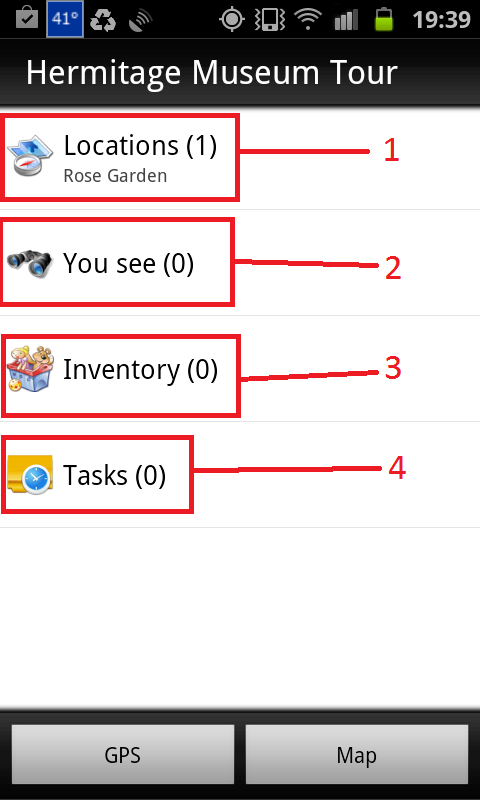
After a introductory message (not included on all wherigos), this menu will appear. It has four components, although this cartridge will only utilize one of them.
1. "Locations." This is a list of the active "zones" to which you can navigate.
2. "You see." When you are in a zone, you can use this option to "see" objects in the zone. These virtual objects can be anything; a tool on the ground, a house, or anything else.
3. "Inventory." This is your virtual inventory of objects. When you are in a zone and "see" that tool on the ground, you may be able to perform an action such as "pick up" or "add to inventory." You can later pull up your inventory using this menu option, for example to use objects on something in the zone, combine multiple objects together, or leave objects in a zone.
4. "Tasks." Tasks are things you have to do to progress in the cartridge game. It can be to visit certain zones, retrieve certain objects from zones, or use specific objects from your inventory in different zones. See how it is just like an adventure game? In any case, this wherigo cartridge will only use Zones, so don't worry about what you "see", or your "inventory", or "tasks." Just proceed to click on option 1. "Zones."
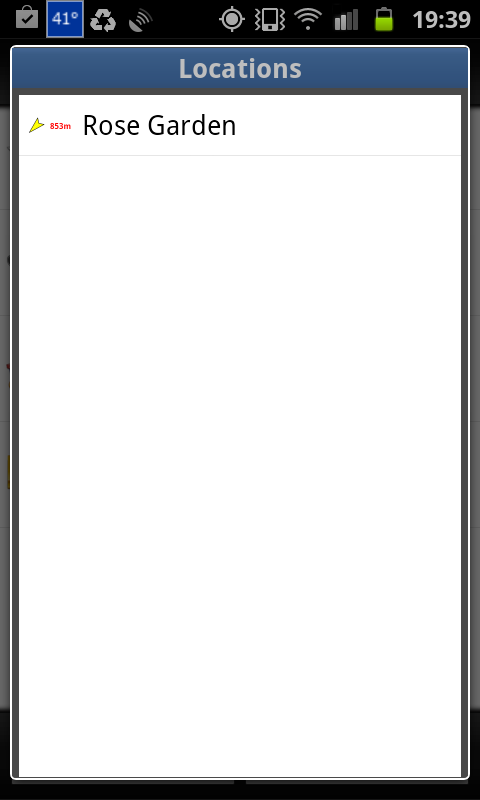
This will bring up a list of the zones that are a) active, and b) visible to you. There is currently one such zone, which is named the "Rose Garden." In this cartridge, when you have successfully answered the two questions associated with each zone, two things will happen. First, the zone you are in will become inactive (meaning you can't see it or revisit it), and the next zone will become active and visible (meaning that you can pull up this menu and navigate to it). Press the only zone currently visible to you, the "Rose Garden."
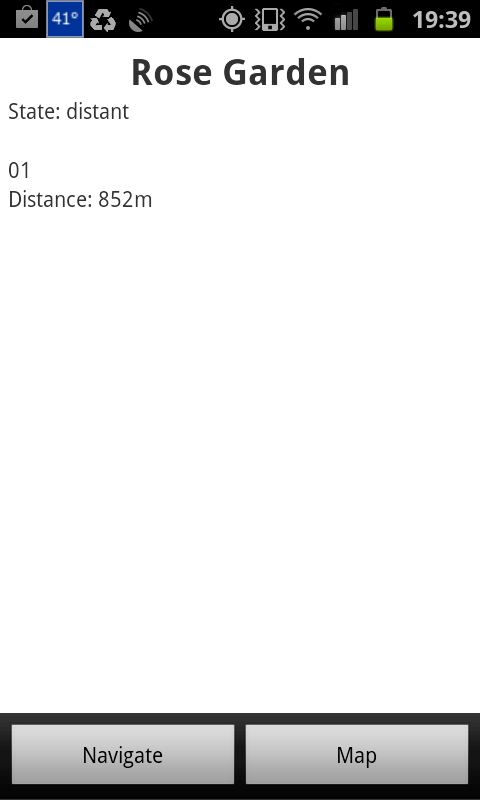
This will bring up general information about that zone. There is a "State" ("Distant", in the image, and you can also see the exact distance in meters). This is how close you are to the zone. You can be "Distant", "Near", or "In" the zone. In more complicated cartridges, different things may happen at the different distances. For this cartridge, you only have to be "In" the zones. To do so, you have to navigate to the zone and step inside. You can either press "Navigate" to bring up a compass view, or "Map" to bring up a map view.
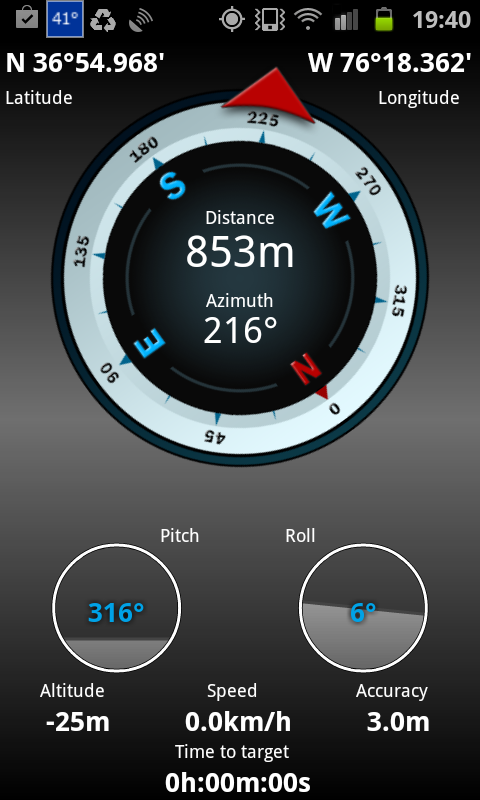
This is the compass view you see when you press "Navigate." It shows you the distance in meters and direction in degrees to the zone. Just follow the red arrow on the compass to find the zone.
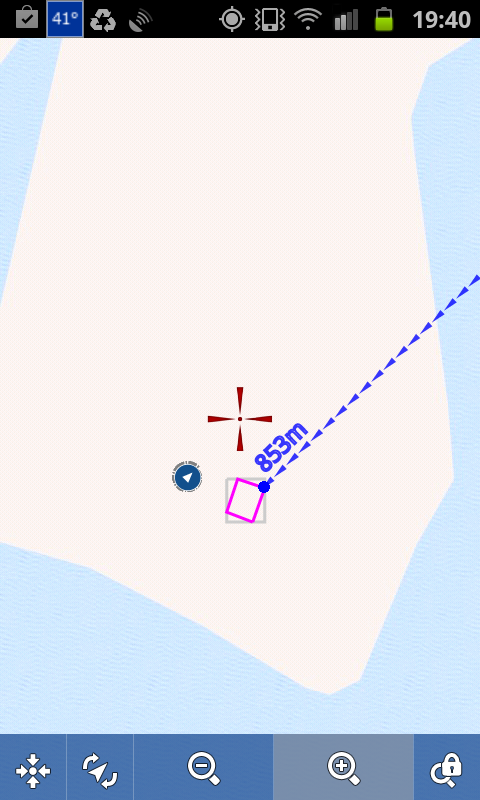
If you instead press "Map", you will see a map like this one. You can see the posted coordinates (the Wherigo icon), a cross hair (it simply marks the center of your screen), and a pink shape on the map. That pink shape is the zone. You will also see an arrow representing your current position (off screen in the picture), and a blue arrow line that points in a straight line from your position to the zone. It will also show you the distance in meters. If you have trouble entering a zone, pull up this map view to make gauge where you are in relation to the zone.
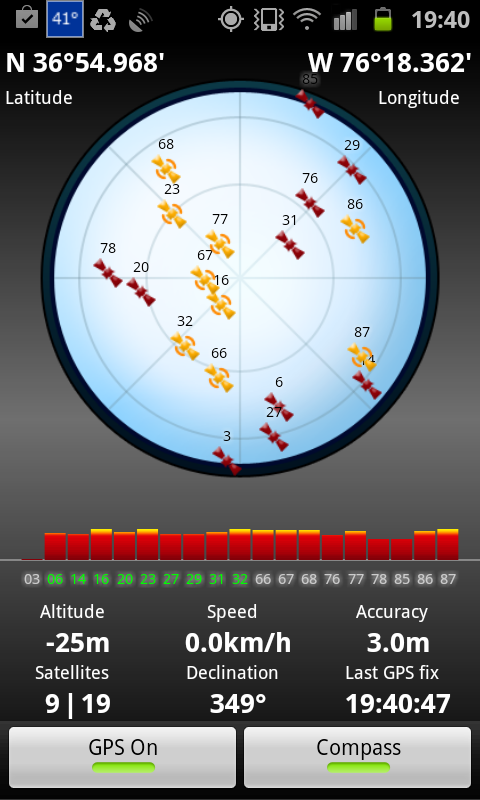
This image shows you the menu when you press "GPS" either on the start menu or the main menu in a cartridge. Make sure it is enabled by checking that you have satellite reception, and that the button in the bottom left corner indicates a green status.
That concludes this in-depth walkthrough. Once you have navigated to the first zone (Rose Garden), you will be given some information about the site, and then be asked two questions. Once you have successfully answered those questions, a new zone will appear in your Zone-list. Just navigate to that, answer the questions, and rinse and repeat until you have completed the cartridge. Don't worry if you get a question wrong. You do not have to exit and re-enter the zone to see the question again. You will be given as many chances as it takes to find the right answer (Hint: if you get the answer wrong there is often a little hint shown to help you find the right answer!). We hope this guide will show that it is really quite easy to play these cartridges, and that we have inspired you to come try this wherigo whether it be your first or one hundredth wherigo cache!