Stand underneath the camera so that the picture of you and your GPS are recognisable. You should be able to get a picture that is as clear as my example.
Note that for your log to qualify as valid, you must include a picture taken using the webcam. Pictures taken using your own camera will not be accepted.
You will probably require assistance to complete this cache. The webcam is a live remote-controlled camera, so you will probably need someone else to control the camera while you pose in front of it with your GPS. This camera does not keep a history of past images like some other webcams do. Your assistant will need to do a "screen grab" of the web page when you're in the picture -- Alt-PrintScrn will do this on Windows, then paste the image into an image editing program (e.g. Paint), crop it, save it as a JPEG file and upload it along with your log.
Update 9-Jan-2008: I'm going to take a more hard-lined approach to this cache from now on. The opening instruction above is for you to stand under the camera, as I have done in my example picture, but almost nobody has done that. In the future, any logs will need to be as good as the example. There is no need to stand off in the distance and have the camera at full zoom, when you can stand (or lay on the grass) underneath the camera and only have it at half zoom. Please make sure that your GPS is clearly visible too.
Here's my example picture (I'm talking to LRPnz on my phone while posing with my GPSmap 60CS):
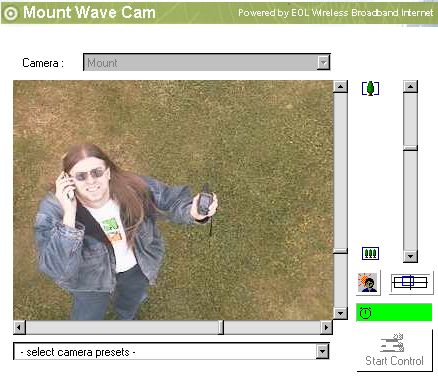
After adey11's comment about being unable to control the camera, I did some investigation and found that I was not able to control it either. I suspected that the version of the Java Runtime was to blame, so I uninstalled version 6 and downloaded and re-installed version 5. Magically, the camera was controllable once again. You can download version 5 of the runtime from here (the bit you want to download is "Java Runtime Environment (JRE) 5.0 Update 14" (note that the specific update number isn't too important; it's the 5.0 vs 6.0 bit that is what makes the difference). Hopefully the operators of the citynews website will update the camera applet with a version that is compatible with the v6 runtime soon.
Mac users with recent machines should find that their machines already come with a Java runtime installed. If your Mac is slightly older, then you may be able to find help here: http://docs.info.apple.com/article.html?artnum=75097
I am not a Mac user, so I am unable to offer support other than what I've already found through searching the web and provided to you here.
Don't know how to do a screen grab? See this page for tutorials for Windows and Mac machines. Linux users, this may be of assistance.
 For more information about geocaching in New Zealand, visit the New Zealand Recreational GPS Society's website
For more information about geocaching in New Zealand, visit the New Zealand Recreational GPS Society's website