Home → Trackables → Printer Friendly Version
Trackables
Information about Travel Bugs, Geocoins and other trackable Geocaching.com game pieces.
- 1. Trackable basics
- 2. Move trackables
- 3. Own trackables
- 3.1. Buy and activate a trackable
- 3.2. Trackable collections
- 3.3. Upload images to your trackable details page
- 3.4. Bogus trackable Logs
- 3.5. Delete a spoiler image on your trackable
- 3.6. Trackable tattoos
- 3.7. Adopt or transfer a trackable
- 3.8. Missing trackable
- 3.9. Display multiple trackables on the same page
- 4. Mint geocoins and trackables
1. Trackable basics
1.1. Trackables
Trackables are geocaching game pieces that have a unique tracking code. The tracking code allows you to track its movement on Geocaching.com.
Trackable owners can set a goal for their trackable. Trackables either stay with their owner, or move from one geocache to another, occasionally with a sheet that lists their goal. When another geocacher moves a trackable the owner gets a notification.
To look up or log a trackable on Geocaching.com enter the tracking code into the tracking box. Find out how to search for a trackable on the Geocaching® app.
1.2. Types of trackables
 Travel Bug®
Travel Bug®
A Travel Bug® is the standard for trackables. Travel Bug® trackables are metal dog tags, typically attached to another object. Participate in the online discussion in our Travel Bug® forums.
 Geocoins
Geocoins
A geocoin is a special trackable invented by Moun10Bike. Geocoins are often created by geocachers to commemorate special events or as a signature item to leave in geocaches. Geocoins come in all shapes and sizes. Geocoins are often kept in personal collections. Participate in the online discussion in our Geocoin forums and find out how you can create your own geocoins.
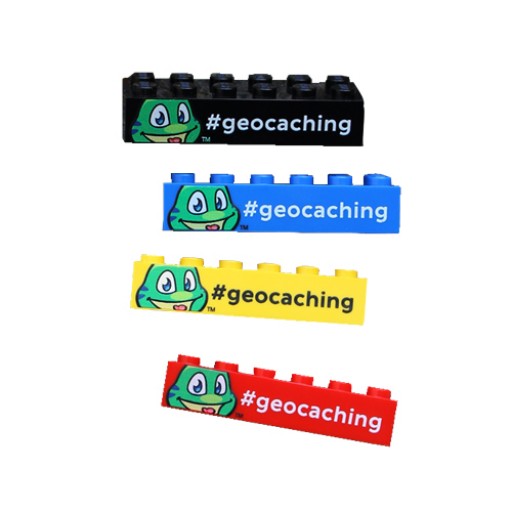 Other trackable items
Other trackable items
Other than the traditional Travel Bug® trackables and geocoins, there are all sorts of items that have unique tracking codes associated with them such as tags, t-shirts, stickers, legos, and tattoos!
1.3. Log a trackable
This article is about functionality of Geocaching.com. For functionality on the Geocaching® app, go here.
Retrieve, Discover, Grab and Write note logs
Follow these steps if you found or saw a trackable in a geocache or in someone else's possession.
- On Geocaching.com enter the tracking code in the trackable search or select a trackable from your inventory.
- On the right of the trackable details page select Add a Log Entry.
- Select from the available log types:
- Retrieve, pick up a trackable from the geocache.
- Discover It, say you saw the trackable.
- Grab it, from another cache or another geocacher.
- Write note to the trackable’s owner.
- Write your log and (optionally) upload a photo.
Drop and Visit logs
Follow these steps to drop a trackable in a geocache or log a visit to a geocache.
- From a cache page, select Log geocache.
- Below the text box, select an action for each trackable from your inventory:
- Drop, leave the trackable in a geocache.
- Visit, take a trackable to a cache but keep it with you when you leave.
1.4. Trackable log icons
These icons indicate actions associated with Trackable items.
![]() Picked up from geocache/event ("retrieved")
Picked up from geocache/event ("retrieved")
![]() Dropped off at geocache/event ("placed")
Dropped off at geocache/event ("placed")
![]() Discovered at geocache/event
Discovered at geocache/event
![]() Picked up from someone else, not in a cache ("grabbed")
Picked up from someone else, not in a cache ("grabbed")
![]() Dipped ("auto-visit")
Dipped ("auto-visit")
![]() Marked as missing
Marked as missing
![]() Write note, also the log icon for moving into and out of Inventory and Collection
Write note, also the log icon for moving into and out of Inventory and Collection
1.5. Buy and activate a trackable
You have purchased a new trackable from Shop Geocaching or one of our retail partners, congratulations!
- Enter the tracking code on the trackable page and select the search icon.
- Enter your activation code and select Activate Your Trackable.
- On the trackable details page, enter a Name, Mission, and Description for your trackable.
- Select if you want to make your trackable collectible.
- Select Edit Trackable’s Details.
- Select the date and location where you activated your trackable.
- Select Complete Activation.
Now you can drop your trackable into a cache and track its progress on the trackable details page or keep it at home in your collection.
Tip: If you create your own series of geocoins and wish to prevent people from selling them, activate all of your coins on Geocaching.com before they leave your possession. This gives you a claim to ownership and allows Geocaching.com to deactivate the coin at your request.
Recover an activation code
The activation code for a trackable is normally on the original packaging.
If you lose the activation code try one of the following options. Keep in mind you will need the tracking number to do so.
- Follow the retrieval process on Geocaching.com.
- Visit the website of the trackable manufacturer to obtain the activation code.
- Visit this forum discussion for a number of places to obtain activation codes.
- For specially made geocoins, the manufacturer often provides the activation code directly to the coin owner. If you are not the owner of the geocoin and need to activate it, contact the coin owner.
1.6. Tracking code and reference number
There are two codes for each trackable. This is a unique reference number which starts with TBXXXX. It is visible for everyone who visits the trackable details page. Use it to log a note to the trackable. This code is on the trackable item. It is meant to be seen only by people who have the trackable in their hands. Use this code to post “Retrieve”, “Drop”, “Discover”, “Visit”, or “Grab” logs. Please do not show this code in your uploaded photos or logs.Reference number
Tracking code
2. Move trackables
2.1. Trackable etiquette
Trackables are meant to travel, help them do that!
Only take a trackable if you are going geocaching in the next 2-3 weeks. Read the mission of the trackable and “Retrieve” the trackable if you can help advance it towards its goal.
Trackables are like hot potatoes, they don't want to stay in one person’s hands too long!
If you pick up a trackable that is not logged into the inventory of the cache you find it in, be considerate and give the person who left it there a few days to post their log online. This lets them complete their part of the trackable's journey, and keeps the trackable's travel record accurate.
Tip: To retrieve or drop trackables in a geocache you own or have already found, choose the log type Write Note.
Tip: If you don’t have the trackable’s tracking code anymore, send a message to the trackable owner to ask for it.
Selling or keeping a trackable which does not belong to you is frowned upon. Only do this after you receive explicit permission from the trackable owner.
Logging trackables that you have not personally seen is strongly discouraged. It is up to the trackable owner to state if they allow this.
Do not “couch log” a trackable without the owner’s permission. Your log is subject to deletion and there may be disciplinary action against your Geocaching account.
Mail services to some places are unreliable and there is a risk the trackable will get lost. Always get permission from the owner before mailing a trackable.
If you receive a trackable in the mail, log it as a grab on the trackable’s page. The trackable’s mileage will update when you drop it into the next geocache.
Help the trackable reach its goal
Log the trackable promptly
When you drop a trackable in the wrong geocache, fix it!
Don’t keep other geocacher’s trackables
Virtual logs
Don’t mail trackables without permission
2.2. Inventory
This article is about functionality of Geocaching.com. For functionality on the Geocaching® app, go here. Your inventory is a private list that other geocachers cannot see. It shows a list of trackables in your possession: From your Inventory you can take the trackables to “Visit” a cache or “Drop” them in a cache. You can see a geocache's Inventory from the cache page. On Geocaching.com you can find the Inventory on the right hand side of a cache page. Select a trackable to log it. On the Geocaching® app you can find the Inventory in the “About” tab. To log a trackable from a caches inventory, select a trackable and enter the trackable code.Your Inventory
A cache’s Inventory
2.3. Add an image to your trackable log
Trackable owners love to see photos! To add a picture to your trackable log:
- From your Dashboard, select Trackable logs.
- Choose a log and select Visit Log next to it.
- In the top right corner, select Upload Photo.
- Choose a photo from your computer.
- Enter a caption or file information (optional).
- Select Upload.
3. Own trackables
3.1. Buy and activate a trackable
You have purchased a new trackable from Shop Geocaching or one of our retail partners, congratulations!
- Enter the tracking code on the trackable page and select the search icon.
- Enter your activation code and select Activate Your Trackable.
- On the trackable details page, enter a Name, Mission, and Description for your trackable.
- Select if you want to make your trackable collectible.
- Select Edit Trackable’s Details.
- Select the date and location where you activated your trackable.
- Select Complete Activation.
Now you can drop your trackable into a cache and track its progress on the trackable details page or keep it at home in your collection.
Tip: If you create your own series of geocoins and wish to prevent people from selling them, activate all of your coins on Geocaching.com before they leave your possession. This gives you a claim to ownership and allows Geocaching.com to deactivate the coin at your request.
Recover an activation code
The activation code for a trackable is normally on the original packaging.
If you lose the activation code try one of the following options. Keep in mind you will need the tracking number to do so.
- Follow the retrieval process on Geocaching.com.
- Visit the website of the trackable manufacturer to obtain the activation code.
- Visit this forum discussion for a number of places to obtain activation codes.
- For specially made geocoins, the manufacturer often provides the activation code directly to the coin owner. If you are not the owner of the geocoin and need to activate it, contact the coin owner.
3.2. Trackable collections
Trackable owners can set the status of their trackable items as collectible or non-collectible.
Collectible
- Any geocacher can move a collectible trackable to their Collection.
- Trackables in your collection do not show in your Inventory.
- You can only Discover a trackable when it is in another geocacher’s collection.
Non-collectible
- Will be in the Inventory of a geocacher or geocache.
- Non-collectible trackables are meant to travel from geocache to geocache.
- Available log types are retrieve, drop, and grab.
Move a trackable to your collection
- On the trackable details page, select Edit This Trackable.
- Check the box "Make this trackable collectible".
- Select Submit Changes.
- Move the trackable to your collection:
- From the trackable details page: Select Move to Collection under “Actions”.
- From your Inventory: Select Move to Collection.
Move a trackable out of your collection
- From your Collection: Select Move to Inventory.
- From the trackable details page: Select Move to Inventory under “Actions”.
If you set a trackable status as collectible, another geocacher can grab it and move it into their own Collection. If you want the trackable to move, set the status to non-collectible.
3.3. Upload images to your trackable details page
Owners of a trackable can display photos on their trackable details page in two ways:
Upload to About this item/Gallery:
- Select Upload an Image under Trackable Options
- Choose a photo from your computer and select Upload
- Select Default for it to appear in “About this item.”
Upload to Mission/Description
- From the trackable details page select Edit This Trackable.
- Scroll down to Mission/Description.
- Upload images from your computer using the uploader functionality.
- Select Submit Changes.
3.4. Bogus trackable Logs
To post “Discover” logs without physically interacting with the trackable is discouraged by Geocaching.com. However, some trackable owners enjoy a large number of logs, even if they are virtual logs.
If a trackable is "couch logged" without the owner's permission, the log is subject to deletion and the logger's Geocaching account may be subject to disciplinary action.
Here are a few things to be aware of if your trackable is being logged inappropriately:
Lock your trackable
3.5. Delete a spoiler image on your trackable
Occasionally geocachers may post images in their logs that are too much of a spoiler for your trackable. To delete spoiler images:
3.6. Trackable tattoos
Making yourself trackable is an easy process and Geocaching HQ can give you a custom trackable icon for the trackable details page!
- Purchase a trackable from Shop Geocaching or one of Geocaching.com's official distributors.
- Activate trackable.
Do not place it in a geocache or give it to another geocacher. Since you are the trackable, other geocachers must see your tattoo in person in order to discover you on Geocaching.com. - Include the tracking code as part of the design for your tattoo.
- Send an email to logo@geocaching.com and include a photo of the tattoo that clearly shows the tracking number.
3.7. Adopt or transfer a trackable
Geocaching HQ will not process a transfer without permission from the original trackable owner. Follow the steps below to transfer and adopt trackables.
Steps for the original trackable owner
- Visit the adoption tool.
- Enter the reference number (TBXXX) and select Lookup.
- Enter the username of the new owner and select Go.
- Provide any additional information in the text box.
- Select Send Adoption Request.
Steps for the new trackable owner
- When the original owner sends the adoption request, you will receive an email notification.
- Visit the adoption tool and accept the adoption request.
- The trackbale details page will transfer to your account.
If the original trackable owner is inactive on Geocaching.com or will not use the Geocaching Adoption Service the original trackable owner must give Geocaching HQ written permission to adopt the trackable out. Include the username of the new owner.
If the original trackable owner is deceased, only their family can make decisions about their trackables.
3.8. Missing trackable
Sometimes geocachers find trackables and forget to log them. In this case the trackable can be marked as missing.
- Trackable owners can mark their trackables as missing.
- Cache owner can mark trackables that are logged into their cache as missing.
- A trackable may automatically be moved to an Unknown Location if all three conditions are true:
- The trackable has been in the same geocache for more than one year.
- The trackable has not been logged in more than one year.
- There have been at least four finds on different days on the geocache in which the trackable is located.
When you find a trackable that is marked as missing or in an Unknown Location, you can log it as usual.
Mark a trackable as missing
- Go to the trackable details page.
- Select Mark Item Missing from the drop down menu on the right hand side.
- Select Agree to confirm.
Tip: When their trackable goes missing, trackable owner can send out the copy tag that came with the original trackable.
Contact the trackable owner
If you arrive at a geocache to find a trackable is not in the cache, you can use the trackable's reference number to alert the owner.
- From the trackable details page, select the owner's name.
- On their profile page, select Send Message.
3.9. Display multiple trackables on the same page
Many people keep careful track of mileage in order to see which trackable has traveled the farthest - for example for trackable races. Follow these instructions to display multiple Tip: Add an image to the trackable details page to display it in this format. Tip: If you own the trackable you can find the GUID in the URL of the trackable’s edit page.
How to find a trackable’s GUID
4. Mint geocoins and trackables
4.1. Custom trackables and digital icons
Individual trackables
For individual or small quantities of trackables
- Order a trackable from Shop Geocaching or a distribution partner.
- Activate the trackable.
- Write or engrave the tracking code onto an object.
- Release your new custom trackable into the game.
- To avoid confusion, do not release the original trackable item into the game.
Bulk custom trackables
Submit bulk orders of 50 or more trackable codes
- Read our trackable code guidelines.
- Submit your order through our trackable code orders page or any of our approved manufacturers.
- Include a trackable design for approval by Geocaching HQ.
- If your design includes any of our logos or designs, agree to our license agreement.
Cost
Note: All custom features require a minimum order of 50 codes. All prices are in USD.
| Feature | Cost | Requirement |
|---|---|---|
| Custom codes | $1.50 per code | Minimum order of 50 |
| Custom activation code | Free | Three to ten alphanumeric digits |
| Custom prefix | Free | Two alphanumeric digits |
| EV prefix for events | Free | Geocaching event trackables |
| Custom icon | $150 | GIF file in two sizes: 16x16 px and 32x32 px |
| Custom or promotional text | $400 | Email geocoins@geocaching.com with custom text orders. May include 10 lines of text, 2 clickable links, and 1 GIF image. Maximum image size 250x400 px. One update allowed after series goes live. |
Digital icons
All bulk orders include a generic icon. Each series of 50 or more codes can add a custom icon for an additional fee.
Information about our trackable code policy and trackables orders.
4.2. Trackable code policy
If you want to buy trackable codes in bulk you’re in the right place! Please read our trackable code guidelines before placing your order. Orders take two business days to process. You will receive an email confirmation once your order is approved. A CSV file with your trackable codes, activation codes, and
4.3. Trackable code refund policy
We offer refunds for unused trackable codes within 30 days of purchase. Our tracking code refund policy is available here. We do not provide partial refunds for trackable code orders. To request a refund please email us with the following information:
- A copy of the original request.
- The date your payment was processed, listed on your email receipt and invoice.
To qualify for a refund, trackable codes must be unused, meaning
- Codes were not applied to manufactured items nor will be in the future.
- Codes were applied to manufactured items but are unable to enter the game due to damage or loss.
Tip: We may be able to apply the value of your unused codes to your next order. Email us with refund or credit requests.
Information about our trackable code policy and trackables orders.
4.4. Trackable and geocoin manufacturers
Geocaching HQ does not design or manufacture custom game pieces. We only approve trackable designs and generate codes. See our Custom trackable and digital icons section for individual or bulk orders of trackable codes.
Manufacturers
The following manufacturers create custom trackables in compliance with our trackable code policy.
US/Canada
- Coinsandpins.com
- Directmint.com
- Geocoinstore.com
- Geoswag.com
- Hogeye.com
- Landsharkz.ca
- Oakcoins.com
- Phdcoins.ca
- Spacecoastgeocachers.com
- Tsunrisebey.com
- Visualeuphoriadesigns.com
- Woodennickelgeocoins.com
Europe/Australia/New Zealand
- Allcachedup.com
- Aufnaeher4u.de
- Bewareofmuggles.com
- Cache-advance.com
- Cache-corner.de
- Cacheboutique.fr
- Cacher-shop.de
- Cachers-world.de
- Cachevillage.com
- Cachingsupplies.com.au
- CreaCoins.cc
- GcProducts.eu
- Geocacheland.com
- Geocachingshop.com
- Geocachingshop.nl
- Geocoin.se
- Geocoinshop.de
- Geokes.cz
- Geocoins.biz
- Justcoins.dk
- Mygeocoin.de
- Mypersonalgeocoin.de
- Negeocachingsupplies.co.uk
- Pulse72geocaching.co.uk
- Ukgeocachers.co.uk
- www.geocoindealer.de
- www.geocoins.nz
- rainbowcaching.co.uk/geocoin-design
 Help Center
Help Center