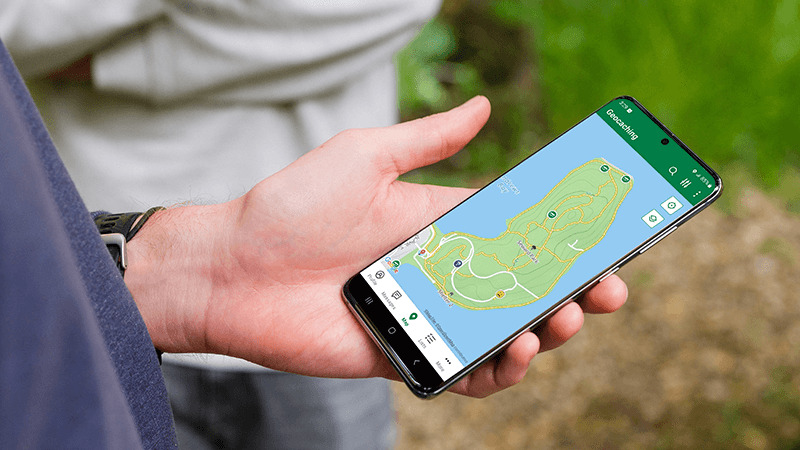
Our favorite Premium features: the Trails map
Today we’re shining a light on one of our favorite Premium member features: the Trails map. The Trails map is a map option, available on Geocaching.com and in the official Geocaching® app, that shows trails in cities, parks, and wild spaces. This useful feature is a help to any geocacher who has ever searched for a cache off the beaten path or in an off-the-grid area. Keep reading and learn why the Trails map is a geocacher’s best friend.
1. The Trails map shows paths that other maps don’t
If you’re looking at a geocache’s location on a typical online map, it’s often difficult to see how to get to a spot in a wooded area or tucked away in a public garden. However, if you switch to the Trails map, the path to the cache is clear. The Trails map shows all kinds of paths that other maps don’t highlight and makes it easy to navigate and search for caches.
2. A map built by a community of map lovers
The Trails map relies on OpenStreetMap map data. OpenStreetMap is an open source map built by map enthusiasts who contribute and maintain data all over the world for roads, trails, cafés, railway stations, and much more. This means that the Trails map reflects the local knowledge of people who know the areas well and have actually traveled along the paths shown on the map.
3. Keeps you on the right trail when you’re off-the-grid
Perhaps the best thing about the Trails map is that geocachers can use it to look for geocaches when they are offline, a feature that makes it easier to geocache in the further-off corners of the great outdoors. Premium members can save Lists of geocaches for offline use in the Trails map type in the Geocaching® app. When you’re geocaching without an internet connection, switch to Trails to see your offline maps!
Here’s how to download a List and access it offline:
- Go to the My Lists section of the Geocaching® app.
- Tap the ellipsis (…) next to the list that you want to download.
- Select Download Offline Data.
- While offline, all downloaded Lists will show a green check mark so you can look at them in list view or load them on the map.
How do you use the Trails map? Let us know in the comments below!