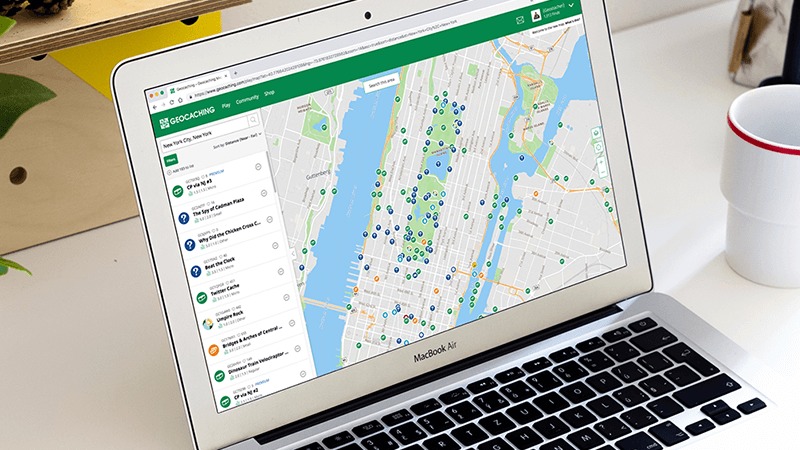
One map. Endless inspiration.
For the past several months, we’ve been hard at work improving the search map on Geocaching.com. Maps are the heart of geocaching, and as we make further improvements, we’ll explain the changes so you can take full advantage of the new search map experience.
With the new search map, get ready to:
- Search faster
- Map filters and sorting accessible right from the map.
- New setting allows you to select how many caches to show on the map at one time. The default is 500, but you can view up to 1000.
- We switched from raster tiles to vector tiles. (These are the tiles that power our map.) A benefit to implementing vector tiles is that they provide future flexibility with respect to styles, features, and attributes.
- Search easier
- Filter* by cache type, difficulty and terrain ratings, size, cache status, has corrected coordinates, geocache name keyword search, not found by, hidden by, and minimum Favorite points all from the new side panel on the map.
- Hide or show all your Did Not Finds (DNF’s) on the map.
- When hovering over a cache in the side list panel, it will highlight the location of the cache on the map.
- Filter by geocaches included in a GeoTour.
- Default sort is by distance (near to far). You can also choose to sort by Favorite points, difficulty, terrain, size, found date, and placed date.
- See more
- View a list of geocaches from a search without leaving the map.
- See geocache details in the side list panel that includes difficulty, terrain, Size, and Favorite points directly from the map.
- View a cache details preview while on the map. Details include cache description, hint, activity logs, last found date, difficulty, terrain, and Favorite points in addition to quick links to log the cache, add to a List, download GPX, send to Garmin, and open full cache details.
- Collapse the side panel for full-screen map viewing.
- As you pan the map, a new “Search this area” button will appear to fire off a new search on the map.
- If you click into the cache details page from the cache preview, simply hit the “back” button to return to your search.
- View the event date in the cache preview list for Event Caches.
- Do more
- Add all geocaches in a search result to a List*
- Right click on any cache pin to quickly log the cache, add to a List, download GPX, or open the cache details in a new tab.
- Add geocache to List*, Download GPX, Send to Garmin, all from the side list panel on the map page.
- Use the URL to share an exact map view when a cache is selected.
- Select only specific caches from the side list panel and add them to a List* all at once.
- Search the world – This removes all location constraints from your search. For example, “Show me all of the Webcam Caches worldwide.”
*Lists are a Premium member feature which sync automatically with the Geocaching® app for easy expedition planning.
You may be wondering:
I don’t see a new search map. How do I get it?
We know that it can take time to adapt to a change. So it’s up to you to make the switch when it makes sense for you. If you want to explore the new map, perform a search on Geocaching.com as you normally would, click the blue banner at the top of the page, and then select Map these Geocaches.
Where can I share feedback or bugs?
We have an official forum thread that we are monitoring for bugs, feedback, and more. Join the conversation here.
Can I go back to the old map?
Yes. There is a “Welcome to the new map. What’s this?” message in the upper right-hand corner. Click to read more about the project and/or to opt-out and return to the standard map and search pages. You can switch back and forth between the old and the new for awhile if you need to, but eventually the move to the new search map will be permanent. We’ll keep you updated in the forums as the date of the permanent switch nears.
I selected Google maps but it reverts to Geocaching maps after every session. Why doesn’t it stick?
The Geocaching map is the default map. You can switch to Google anytime you would like and it will remain sticky throughout your session, but it will reset to Geocaching maps after you close your browser.
Why does the map only load 500 geocaches at a time?
Our default setting is 500, as we feel that this is provides the best experience for players. If you’d like to edit this setting, select the gear icon on the map. From here you can select up to 1000 caches.
Why did you work on this?
Maps are core to the geocaching experience. Technology changes quickly and the performance of the Geocaching.com search map was falling behind. The new map allows for increased performance and room to expand the map in the future.
Are you done working on maps?
Our work with maps is never done! Gathering feedback from you is an important step in any project, especially one centered around a core piece of geocaching. We know the new layout may take some getting used to, but we are listening to and acting upon feedback you give us regarding the new search map experience to keep improving it.
What’s next?
The new search map framework provides the foundation to add new features to enhance your geocaching experiences. As always, we’ll be in the forums responding to your questions, listening to your concerns, and keeping you updated. Once we’re confident the community is happy with the new map experience, we will work towards retiring the old search results map.
Wanting more?
Listen to an interview with Brendan (brendanjw), a member of the Product team who lives, works, and breathes maps and search on the Inside HQ podcast.